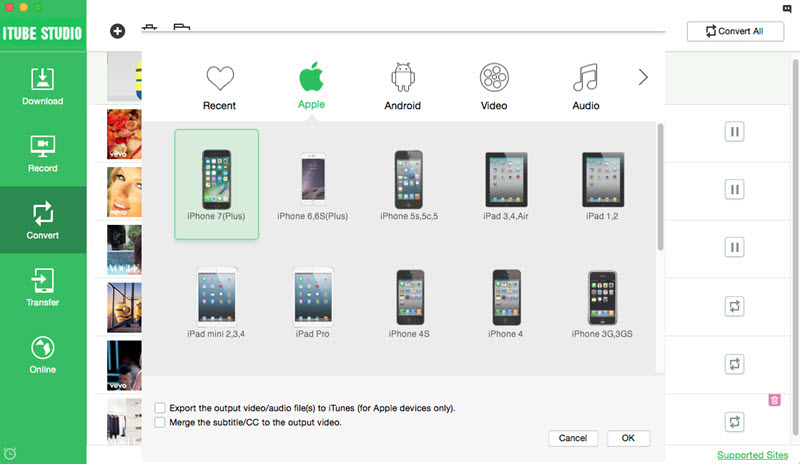Being more and more popular, iPad now is widely used for movie enjoyment. It's possible for you to browse movies on YouTube or Hulu Plus app in iPad on the move. But what if you are in a Wi-Fi free area and your new iPad happens to be a Wi-Fi version? So how can you download movies to iPad for playback offline? This article focuses on how to download movie to iPad on Mac (OS X EL Capitan, Yosemite, Mavericks, Mountain Lion, Lion, Snow Leopard) and Windows 10, Windows 8, Windows 7, Windows XP , Windows Vista and play downloaded video on you iPad step by step.
How to Download Movie to iPad on Mac OS X
iTube Studio - iPad Movies Downloader
To download movies for iPad on Mac (macOS Sierra, EL Capitan and Yosemite included), you need a professional Mac video downloader like iTube Studio for Mac (and iTube Studio for Windows) as your assistant. This video downloader is a great example due to its excellent performance downloading videos on Mac and beacause it supports downloading video from almost all video sharing sites including YouTube, Hulu Plus, Google Video, Facebook, etc
Why Choose This iPad Movies Downloader::
- Support downloading videos from 10,000+ sites.
- Allow batch downloading videos or movies.
- Convert videos to any formats.
- Preset video download for iPad and other devices.
Tutorial for Downloading Movies for iPad
What You Will Need:
A Computer;
iTube Studio
Time Required:
Very fast (Variable depending on the video file size)
Difficulty:
Easy
Step 1. Run the iPad Movies Downloader
Download iTube Studio for Mac and open it. If you want to download and convert video on Windows, go to iTube Studio for Windows. Then follow up the on screen instruction to set up the program. After that, it will launch automatically.
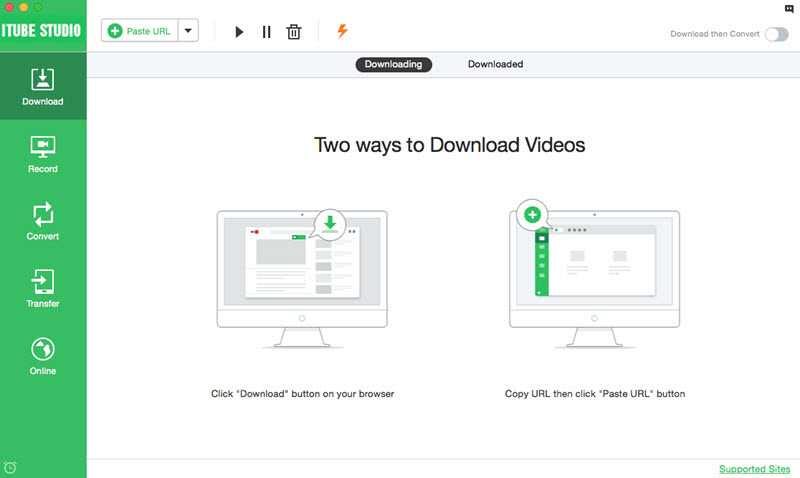
Step 2. Start Downloading Movies to iPad
Open Safari and find the movies you are fond of, play it, then you will see a "Download" button on the top corner of the video, click it to download the video.

Or you can drag the URL of the video page to the program's dock icon to download movies for iPad,
Or you also can copy video URL from browser and go to the program interface of the iTube Studio for Mac, then choose "Paste URL". The movie will be downloaded.
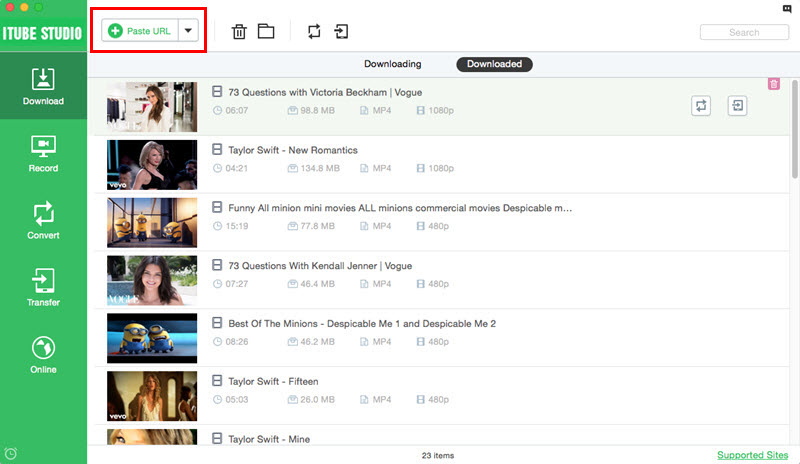
Step 3. Convert and Export Movies to iPad
After the download, you get the movies in FLV in the "Downloaded" video list. Then click the "Add to Convert List" icon on the right of each item to put the movies to "Convert" menu.
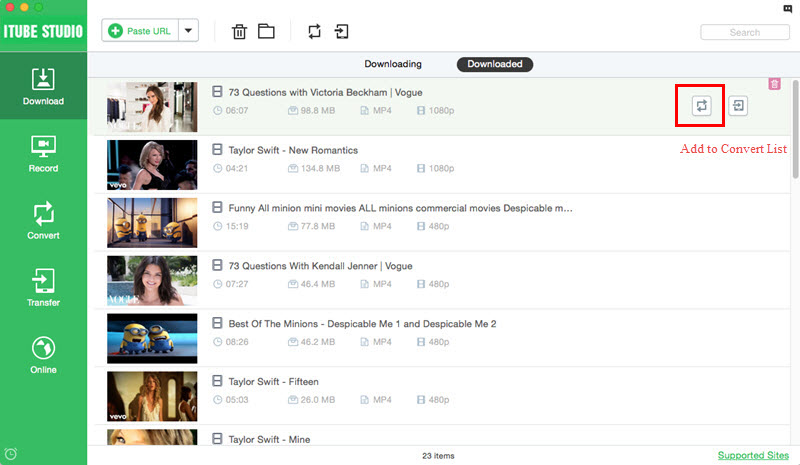
Then navigate to "Convert" menu, find your video file and click the "Convert" icon beside it. In the pop-up window, select the iPad preset from "Apple" tab. Click the "OK" button to start converting progeass. After the conversion, click the "Add to Transfer List" icon next to the movie, then connect your iPad device to Mac and you can go to "Transfer" menu to transfer the movies to iPad directly.