Internet has been responsible for the increasing popularity of several formats when it comes to media. And considering how sharing video online today is as easy as it could get, one would wonder why formats like GIF (read jif, those little images that move in your browser) are still around. However, social media has also contributed on these formats takeover. Go into an online forum or browse around popular sites like Reddit and Tubmlr, and you will find GIF's omnipresence, even Twitter added GIF support on their web and mobile clients. After all, it seems much comfortable at times just to quickly appreciate a small animation rather than having a video loading and consuming the data to which we can spare the audio anyways (specially on mobile).
But how you ever wondered how do people create these little images? Sure we have all tried to show someone that particular movie scene or any other animated image we keep around in our heads, just to illustrate a point. Well thankfully, all you need is a couple tools and you will be able to create your own GIFs from any video that you want.
The first thing that you will need is the video that you want to get the GIF from. If you have it in your computer that is great, you are halfway there already. In case you do not have the video in your computer, well, there is always YouTube. After all, YouTube stands as an infinite source of video entertainment in which you will find for sure what you are looking for. All you need to do after you find the video is getting it in your computer. Now I will show you how to make a GIF from YouTube video step by step.
- Part 1. How to Get YouTube Videos Before Making GIF
- Part 2. Best Tools to Convert YouTube Videos to GIF
- Part 3. Know More about GIF Format
iTube Studio - Youtube Downloader
There are multiple ways to do this, but let's take a look at one of the easiest tools you can use to download multiple videos from YouTube. iTube Studio for Mac (or iTube Studio for Windows) is the quickest and easiest way for you to download videos from YouTube.
The free video downloader for YouTube has many benefits. It has the following key features:
- Download common, 1080P and 4K YouTube videos;
- Offers three simple ways to get videos from YouTube;
- Supports batch download and task scheduling;
- Provides HD video player with various playback options;
- Organize YouTube videos conveniently in video library.
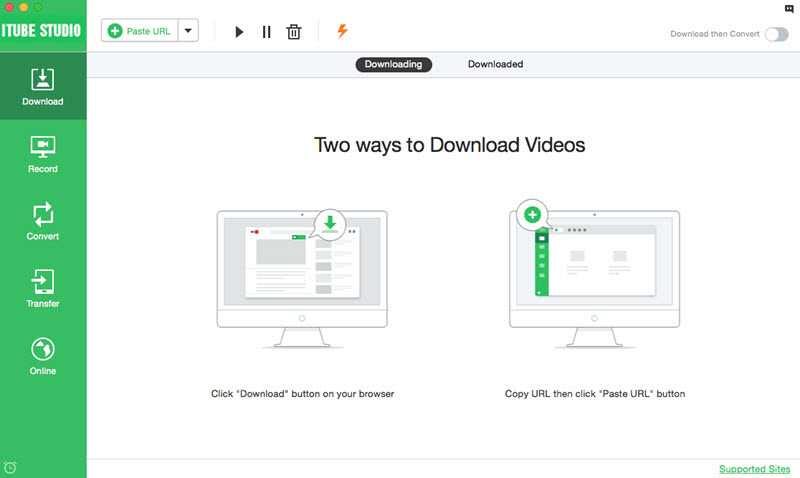
Click the Download button above to download and install the application, you then need to open it and browse YouTube for your video. Once you get to the right one, you will see a Download button appearing near the video window. Click it then your video download will start immediately. Alternatively, you can also copy the video link from the address bar and resume to the program. You will see a button reading Paste URL on the left side of the interface. By clicking on the button the URL from the video you copied before will be automatically detected.
Remember that the smart tool supports batch download. So you can continue to copy and paste video addresses, they will be added to the download queue. After the download process is done, you can click on the Downloaded tab to find all of the videos now available in your computer. Just click on the folder icon next to the video to open the location it has been saved at, and there you have it.
Part 2. Top 5 Software to Convert YouTube Videos to GIF
|
No. |
Name |
Information |
|---|---|---|
1 |
Now that you have your video on the computer you can use Free Video to GIF Converter to turn it into a GIF. All you need to do is open the application, browse for the video you just downloaded, set the quality and the section of the video that you want as a GIF. That is all you need to do, so this software is a very easy to use solution, the only downside is the fact that this application is only available for Windows users. | |
2 |
Another option that you can use to convert your downloaded video to GIF is Format Factory. Just open the video file and select All to GIF in the Picture section to the left, set up the parameters and click on Start. Again, an easy to use and free software but it is only available for Windows users. | |
3 |
If there is one thing Apple users have the rest of the world to envy is how incredibly good-looking their applications are. GIF Brewery is the perfect example for this. With a great interface you can import the video, crop it, resize it, and control every possible option with simplicity. | |
4 |
Many people that work with multimedia tools will first advice you to use Photoshop and other advanced tools. It is up to you if you want to (pay and) download a software with features that you more likely will not use, especially when all you want to do is create a GIF. However if you want to give it a try GIMP is one of the most complete options you can use for free. You will find useful extensions that will allow you to generate GIFs from most of the video formats (follow the link for all the details). Again these are very powerful tools and if you are looking for a simple way to create GIF from video, this may be a little overwhelming. | |
5 |
We are leaving aside a whole different world: the online converters. Just by surfing the web you will be able to find many of them, and although their functionality is usually very limited, the fact that you do not need to install anything on your computer may get you out of trouble eventually. One of the best examples is the GIF generator service from imgflip, you just upload your video or even paste a web address, personalize your settings and you're good to go. You will then be able to download the resulting GIF. Essentially, all video to GIF online converters work like this, so you can easily choose the one that looks better in the search results. |
So, from the options above, here is a quick recap for you to easily choose the one that best suits you:
|
Features |
Free Video to GIF Converter |
Format Factory |
GIF Brewery |
GIMP |
imgflip |
|---|---|---|---|---|---|
|
Price |
Free | Free | $4,99 | Free | Free |
|
Supported Video Formats |
AVI, WMV, MPEG, MOV, FLV, MP4, 3GP, VOB and other popular video formats | AVI, WMV, MPEG, MOV, FLV, MP4, 3GP, VOB and other popular video formats | Any | AVI, WMV, MPEG, MOV, FLV, MP4, 3GP, VOB and other popular video formats | FLV and MP4 |
|
Operating Systems |
Windows | Windows | Mac | Windows, Mac, Linux | Any |
GIF, pronounced jif for Graphics Interchange Format is basically a type of image file that supports animation. Although GIF images have certain limitations like color display and file size, they have seen an increasing popularity thanks to the internet, where they can be found as an alternative to video clips, usually previewing them or showing a particular section. Most GIF images are created either from static images or from videos, and the fact that they can be easily embedded like any other image on a website or shared by other means makes them more suitable than traditional content for web video players, even when modern video formats can be much more efficient in terms of quality/file size. Most of the software used to create GIF files, allow controlling quality and framing rate in order to make a lightweight file image.








