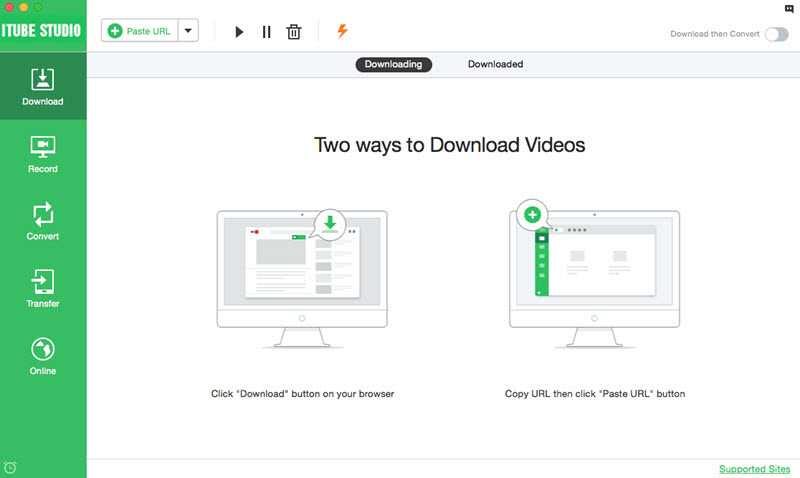If you want to download and save YouTube videos on your Mac easily and quickly, I suggest you to get help from a direct YouTube downloader for Mac (macOS Sierra and EL Capitan included), which is an easy-to-use direct video downloader Mac and supports to freely save videos from many popular video-sharing sites like YouTube, Dailymotion, Facebook, Break, Metacafe, Vimeo and more. What’s more, this program enables you to save all videos from a YouTube playlist, channel, user page and category in only one click. Let’s see below detailed guide on how this direct YouTube video downloader Mac works.
iTube Studio - Direct YouTube Downloader for Mac
Why Chosee This Mac Direct YouTube Downloader:
- It supports to batch download YouTube videos and YouTube playlist in one click with 3X faster speed.
- It can directly download YouTube videos to MP3, and it can convert downloaded YouTube videos between 153+ media formats.
- Except to be a video downloader and converter, it is also a video transfer which supports to transfer downloaded videos to iPhone, iPad and Android devices.
- It has good compatibility, it supports Mac OS X 10.6 and later including macOS Sierra.
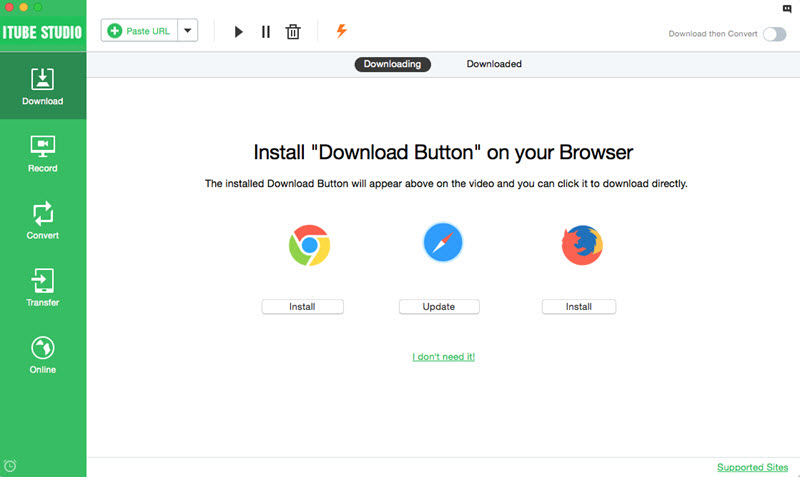
Steps to Get Video from YouTube on Mac OS X (macOS Sierra and EL Capitan included)
1. Three options to get online video
When you finish installing the program on your Mac, it will launch automatically. Now open YouTube.com and play the video you want to grab. The program will automatically detect the video and you can follow below methods to start saving videos:
1) When playing the video, you will get a "Download" button appears on the top left corner of the video window. Just click the button, the program will load the video for saving.
2) Navigate to the address bar of the browser, then drag and drop the video URL to the program, this software will start saving the video automatically.
3) Copy the video URL, then go to the primary window of the program and click the "Paste URL" button, the program will capture the video and save it immediately.

2. One click to get YouTube playlist and channel
When you open a YouTube channel or playlist, you will see a "Download" button appears next to the category name. Just click the button and select "Playlist" option to open a window in which you can select the videos you want to obtain (up to 10 videos you can choose depending on the settings in Preference). Last, click the "Download" button, the selected videos will be grabbed simultaneously.

3. Convert the video to any format
This smart software supports to convert the downloaded video to any format you want. When you finish saving all videos, you can go to the "Downloaded" tab on the primary window to view the videos. Then click the "Add to Convert List" icon on the right of the video thumbnail to import the video to "Convert" menu.
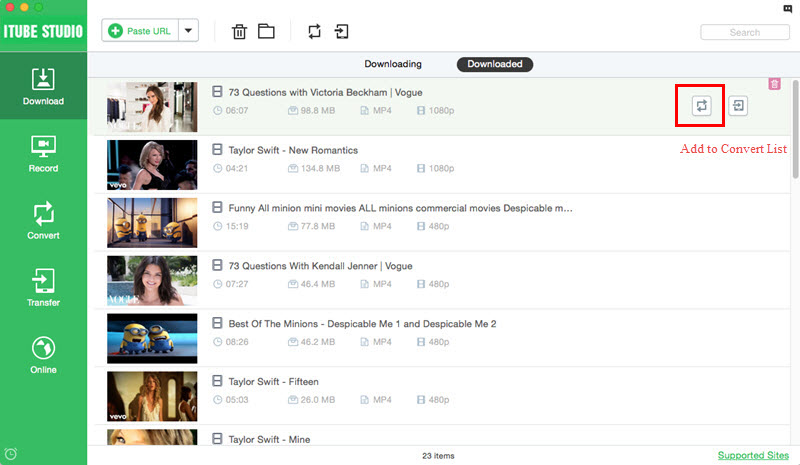
Turn to "Convert" menu, find the video you want to convert format, you can find a "Convert" icon on the right, click the icon and get format list. Select the video or audio format you need and click the "OK" button to start the conversion.
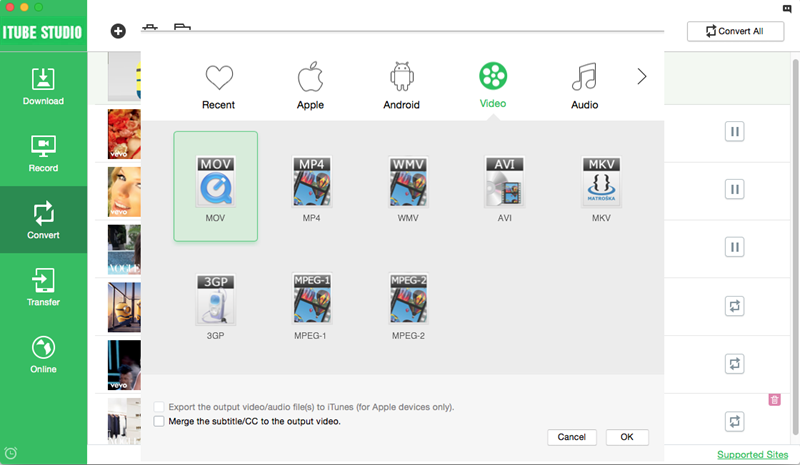
4. Play video with built-in player
This program comes with a built-in player, so you can play the downloaded video or your own MP4, AVI, WMV on your hard drive. To import your own video to the program, you can go to "Transfer" menu, click the "+" button on the top of the window, and select the video you want then click the "Open" button. You will get the file in the list. Now just double click one of the videos to play it.
That's it. Just take a trial this direct YouTube downloader Mac.