"How can I download multiple YouTube videos in batch without downloading them one by one?"
"I found a wonderful YouTube playlist and want to download all the videos from the YouTube playlist, but donnot know how to do."
Download YouTube videos in batch is an efficient method to enjoy and download YouTube videos. If you are looking for the way to batch download YouTube videos, you can find the easiest way to download bulk YouTube videos in 1 click.
How to Download Multiple YouTube Videos at a Time on Mac
iTube Studio - YouTube Video Downloader
To download YouTube videos in batch at one time, a YouTube batch downloader will be the best helper. Here I highly recommend you to use iTube Studio for Mac (or iTube Studio for Windows), which is an easy-to-use batch YouTube downloader that is designed for users who want to download multiple videos from a YouTube playlist or channel in batch.
Key Features of iTube Studio:
- This downloader can work well with your Safari, Firefox or Chrome and Mac 10.6 or later(including macOS Sierra and EL Capitan).
- You are able to batch download YouTube videos in various formats like MOV, MP4, AVI, WMV, MKV and more, and also can extract only the audio in MP3 or M4A format.
- What's more, you can directly save the downloaded videos to fit a wide range of portable devices like iPhone, iPad, iPod, Android tablets and others.
- You can also record online videos to Mac or Windows in high quality with this all-in-one program.
Step-by-step Guide on How to Batch Download YouTube Videos
This 1 click YouTube batch downloader provides you with convenience to capture YouTube videos and enjoy them without any compatible issue. So amazing, isn't it? Just follow below detailed tutorial to download your favorite videos from a YouTube playlist in one click.
Step 1. Download and Install the Program
Click above download link to save the program file on your Mac. After that, double click the file to open setup menu and follow up steps to install the program. When you finish the installation, the downloader will launch automatically.
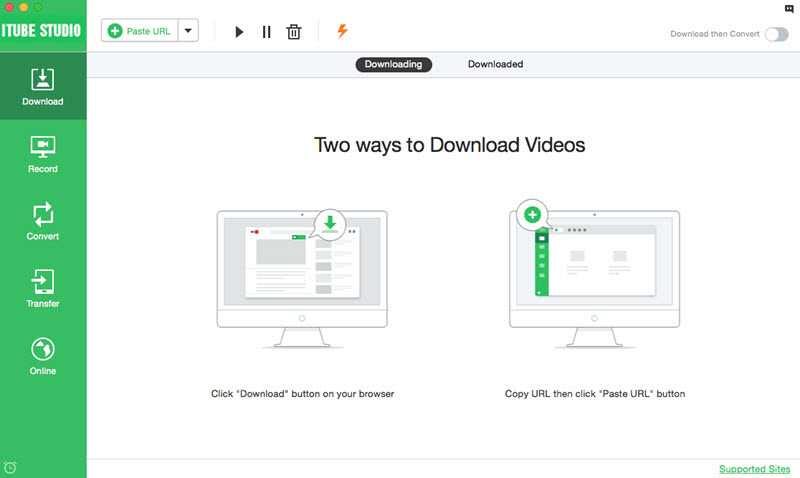
Step 2. Download YouTube Videos in Batch
Now open your browser Chrome, Safari or Firefox and look for the YouTube videos you want. When you open the video, you will get a "Download" button on the video window. Just click the button to download the video.

And you can continue to add multiple YouTube videos to the download queue in the same way. This YouTube batch downloader will process the downloads at the same time.
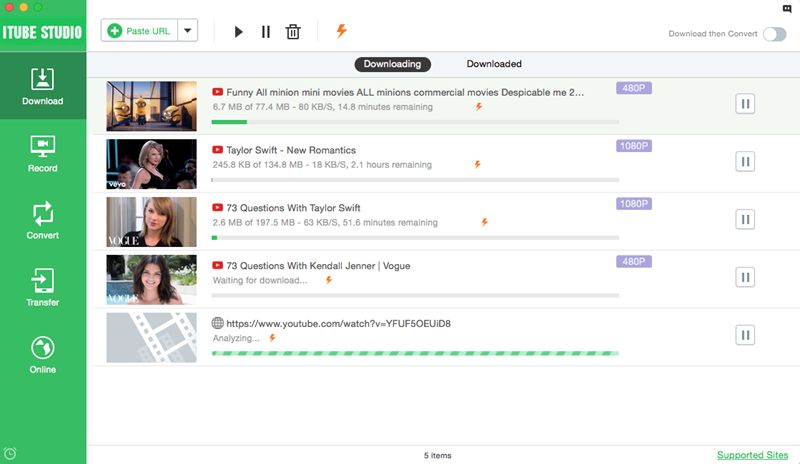
Step 3. Download All Videos from YouTube Channel and YouTube Playlist
Go to a shared YouTube channel, you will see a "Download" button beside each category name. Click on the button and select "Playlist" option, a dialog for video list will pop up. The list includes the channel's videos which are checked for downloading as default. (Normally up to 8 videos on the list depending on the settings in Preference).
When you have confirmed the videos, click the "Download" button to start batch download. You can go to the Downloading tab on the primary window of the program to check the download process.

Step 4. Convert Downloaded Videos (Optional)
After downloading YouTube videos in bulk, the videos will be transferred to the "Downloaded" tab automatically. If you want to convert the downloaded video, you can click the "Add to Convert List" icon on the right side of the video thumbnail to import the video to "Convert" menu.
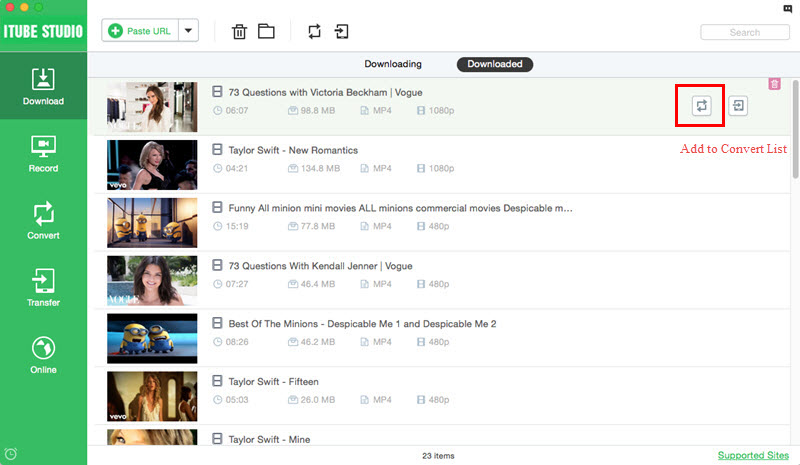
Click the "Convert" menu on the left, navigate to the video you want to convert, click the "Convert" icon beside it. A dialog for setting output format will appear. Then you can choose your target video or audio format and click "OK" to start converting.
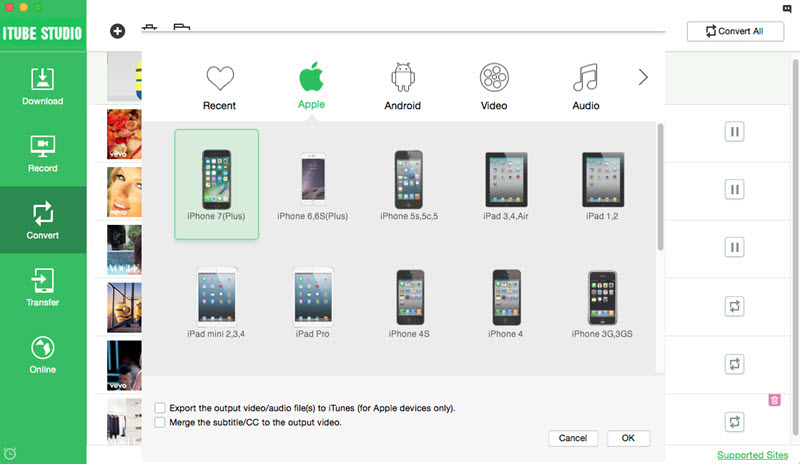
When you're done, you will get the converted videos saved on your default hard drive. Then you can transfer the converted videos to your portable device and enjoy them on the go.
Video Tutorial on How to Download YouTube Videos in Batch




