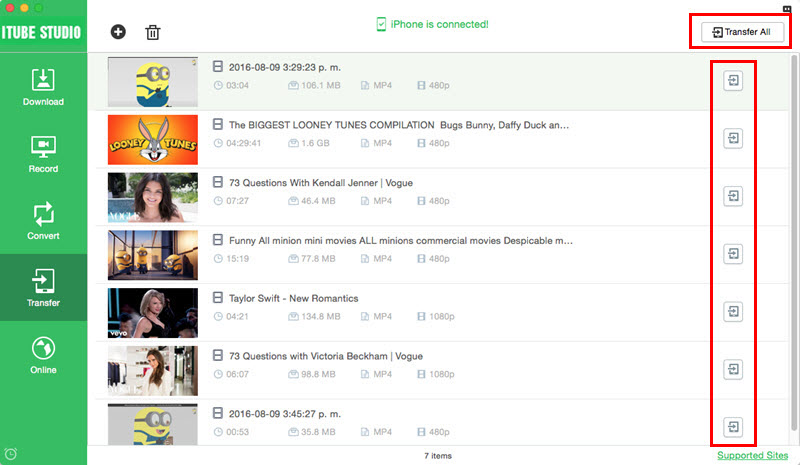How to Transfer Videos to iPhone, Android, iPad and iPod
iTube Studio for Mac allows you to transfer downloaded videos and music to your iPhone, iPad, iPod and Android devices. And you can also transfer videos and music from your Mac to your devices. Follow the below guide to transfer the videos to devices and enjoy the videos on the go.
1.Transfer Downloaded Videos to iPhone, iPad, iPod and Android
Step 1. Add videos to the Transfer tab
Your downloaded or recorded videos will be listed in your "Download" and "Record" tab. When you click on the video list, you will see the transfer icon. Click on the icon and add the video to the transfer list.

Step 2. Connect your device to Mac
Connect your iPhone or Android device with USB cable. Open the “Transfer” tab and you will see the notice that the device has been connected. And you can view the videos waiting for transferring.

Step 3. Start to transfer video to device
Now click the “Transfer” button beside the video list to start transferring. When finish, you can view the video files on your devices.
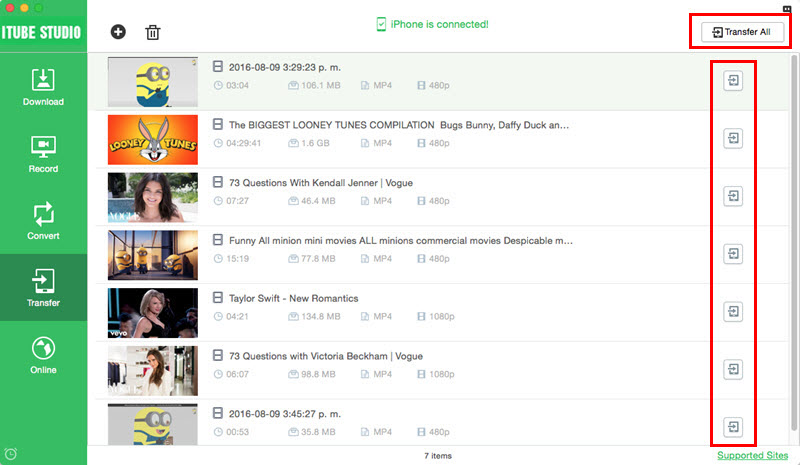
2.Transfer Local Videos to iOS and Android Devices
Step 1. Import videos to the program
Go to the “Transfer” tab and click the “+” icon to select your desktop videos from your Mac to import them to the program.

Step 2. Start to transfer videos to your device
Now click the “Transfer” tab to start transferring videos to your iPhone or Android.