The Video DownloadHelper is a download extension for Mozilla Firefox. It helps you to download online videos directly from your browser. However, if you have updated your computer to Windows 10, you will encounter the problem of DownloadHelper not working on Windows 10. For this new update might cause incompatible problem. And Firefox keeps updating frequently, which will bring you many other DownloadHelper not working issues. No worry! Below is the best way to solve DownloadHelper problems on Windows 10.
iTube Studio - DownloadHelper for Windows Alternative
The Best Alternative to DownloadHelper for Windows 10
The best solution to resolve this problem is to use iTube Studio for Windows as the alternative to DownloadHelper for Windows 10. This is a video downloading tool that allows you to download any type of video from the widely used video sites. It enables you a download extenstion to download video from Firefox, Chrome and Internet Explorer directly. You can download from more than 10,000 sites including YouTube, MTV, Vimeo, Vevo, CBS and Hulu among others. And you can batch-download entire playlists or clips and convert them to MPEG, AVI, MP4, M2TS, FLV or simply extract their audio stream as MP3, APE, AC3, WAV, FLAC, Ogg, or WMA. (For Mac users, you can use iTube Studio for Mac.)
Why Choose This DownloadHelper Alternative:
- It allows you 1 click to download videos from your browser.
- You can add multiple URLs for downloading at one time.
- It can convert local FLV/MP4 or downloaded videos to the audio or video format.
- It helsp you to download YouTube and other videos to MP3 in 1 click.
- You can record videos from the site that does not allow download.
- The transfer feature enables you to transfer the video to iOS and Android devices.
Download online videos with Downloadhelper for Windows 10 Alternative
You can use this video downloader to download online videos on Windows 10, Windows 8, Windows 7, XP and Vista. The installation process of this program is quite simple. Follow these steps to download your videos:
Step 1. Install and run the program
Drag the installation file to the Downloadhelper for Windows 10 alternative. Run it and you will see the main interface. Like the DownloadHelper, the program also installs a download add-on into your browser.
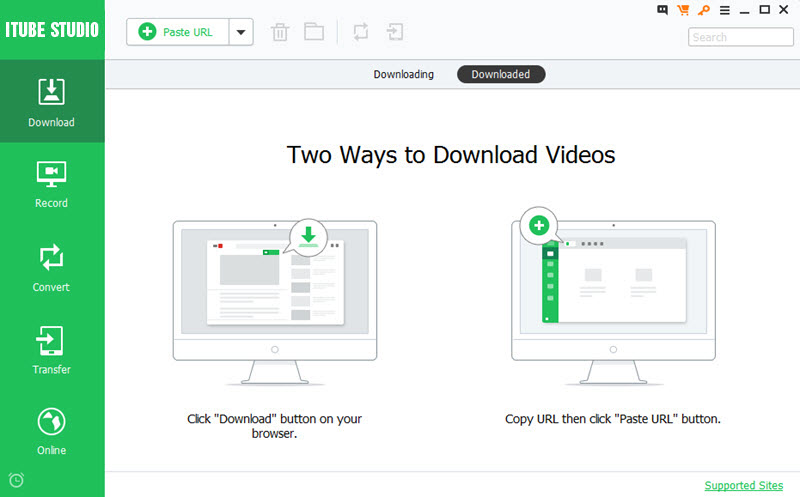
Step 2. Download Web Videos
Now access your favorite video sites and play the video of your choice. To download webs video on Windows 10 through the download button, move your mouse over that video. The "Download" button will automatically appear at the upper-right side of the video. To initiate the downloading process, simply click on the button. You can choose your preferred resolution from the drop-down menu. You can also select the “YouTube MP3” option to download it in the MP3 format.

Alternatively, to download videos through the video URL option, copy the URL of your video. Go back to the alternative of Downloadhelper for Windows 10 and click on the “Paste URL” button. This will prompt the program to start downloading that video. You can also download it in the MP3 format by clicking on the arrow that is next to the “Paste URL” button and selecting the "Download MP3" option.

Step 3. Convert the Video Formats
If you want to transfer your downloaded videos to a portable device such as a mobile device, an Apple device, an android device or a game console, you may have to convert the videos to a more comparable version. First add the videos to the "Convert" menu.
And then open the "Convert" menu and click on the “Convert” button to open the format window. Now select your desired video format and start the conversion.
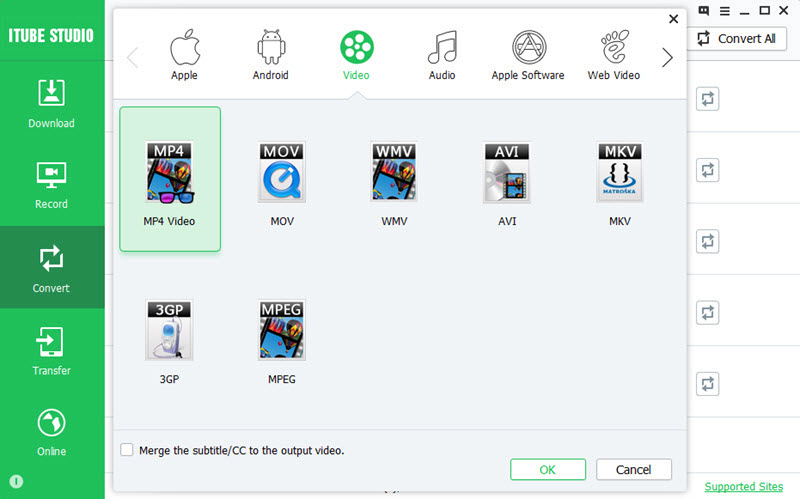
Video DownloadHelper Not Working on Windows Fixed!
Although DownloadHelper is designed to be an amazing utility, it is also prone to failures. By default, Mozilla Firefox normally updates add-ons automatically and this often causes compatibility issues. So if your DownloadHelper has stopped working, re-installing it to the older version might help. You can get the older versions online. In addition, if you have an older version of Firefox, the add-on might fail to work. You should therefore consider using the latest version of Firefox. Alternatively, you can disable the automatic add-on update feature on your browser. To do this, open Firefox and go to “Add-ons”, select the Add-on manager and turn off the automatic updates. Below we find 5 of the most common issues with Video DownloadHelper for Windows 10 and their respective solutions.
1. Video DownloadHelper not working with the latest version of Firefox.
When Firefox updates itself to the latest version, it comes with lots of plugin incompatibility. This means that most of the extensions installed will stop being supported until something is done to them. Updating Firefox made the Video DownloadHelper extension to be unsupported in that version and thus it stopped working.
Solution: There is no standard solution to this but a working fix for this is to install the beta version for the Video DownloadHelper plugin.
2. DownloadHelper not able to grab videos from YouTube.
VDH is designed to be able to recognize video played online and download them. For a long time it has been used by users without any issues. In the recent past, users have reported that it stopped working YouTube indefinitely. This is a known bug which ca be fixed quite easily.
Solution: There is always a way around any problem. For this, you just need to reinstall the the Video DownloadHelper and everything will be back to normal.
3. Video DownloadHelper not able to download the selected video.
In most cases, you will install the addon successfully and without any problems. This does not guarantee that it will work just fine. There is the problem of the VDH failing to download the video after clicking on "download" link. It will be working just fine until the time when it is supposed to download the data while showing the progress.
Solution: Though not the official fix for this problem, it will work just fine. Try clearing the cache and cookies.
4. Video DownloadHelper not able to download Mkv video format.
Not all video sharing sites will be having mp4 videp format. In some occasions, you will find video files which are mkv. This is a compressed video format which occupies lesser space than mp4. Trying to download this format with video DownloadHelper will not work because it does not support that format.
Solution: There is no way you can make it support a video format which isn't included dynamically. All you can do is look for a downloader which can support that format or look for alternative sites where those similar videos are shared.
5. DownloadHelper incompatibility issues with other browsers.
As mentioned earlier, this is a purely Firefox addon. This means that it cannot work with any other browser out there.
Solution: Now that it is only supported by Firefox, the solution would be simply sticking to Firefox for all your video downloads.
The normal functioning of the video DownloadHelper can be interfered with by many factors. However, no matter how complicated the issue is, it will, for most cases, lie in the ones listed above. When faced with similar issue just look up for a solution.



