Most of us might search ways to download Hulu videos with Firefox add on for offline watching. However, there is no Hulu downloader for Firefox gives one the ability to download the videos from Hulu while they are watching them on their Firefox browsers. One of the most common reasons why you will fail to download Hulu videos on Firefox is the Hulu portal issue. And the adobe flash player plugin may have stopped working while donwloading Hulu videos. A broken flash player plugin will result in videos not being played and a result, the Hulu downloader for Firefox won’t be able to detect the videos. No worry! Here is an easy solution for you to download Hulu videos directly on your Firefox browser.
The Best Hulu Downloader for Firefox Alternative
iTube Studio - The Best Hulu Downloader for Firefox Alternative
Regardless of there being many options to choose from when it comes to downloading, there is only one alternative that is best for seamless and easy download of Hulu content. And this is none other than iTube Studio for Mac (or iTube Studio for Windows). It is a one of a kind software that easily integrates download of videos from video streaming websites such as YouTube, Facebook, Hulu and Netflix with other features such as video conversion making it the best solution for handling video downloads.
Why Choose This Hulu Downloader for Firefox Alternative:
- Download videos from various websites: iTube Studio for Mac lets you download videos from many video streaming websites such as Hulu, Facebook, Netflix, YouTube and many more.
- Video conversion: iTube Studio for Mac comes with a video conversion feature that lets you convert downloaded videos into various formats such as AVI, WMV, MOV, MP4, android device formats and apple device formats.
- Download YouTube playlist: iTube Studio for Mac lets you easily download entire YouTube playlists or channels with a download all button.
- Download videos via URL: This is a feature that is utilizes video URLs to download their videos.
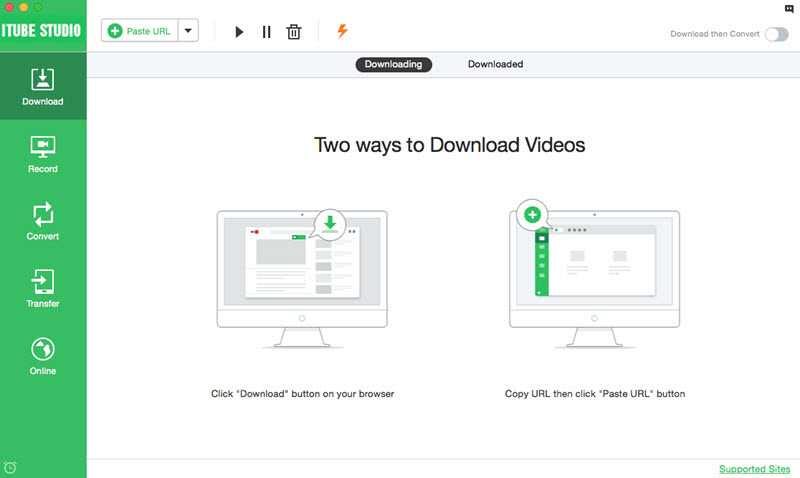
Download Hulu Videos on Firefox
What You Will Need:
A Computer;
iTube Studio for Mac
Time Required:
Around 3 mins (Variable depending on the video file size)
Difficulty:
Easy
Step 1. Open video recording mode
The first step towards downloading Hulu videos on Firefix is to first open the video recording mode. You can do this by navigating to the main interface and clicking on "Record Video". This will open the recording window.
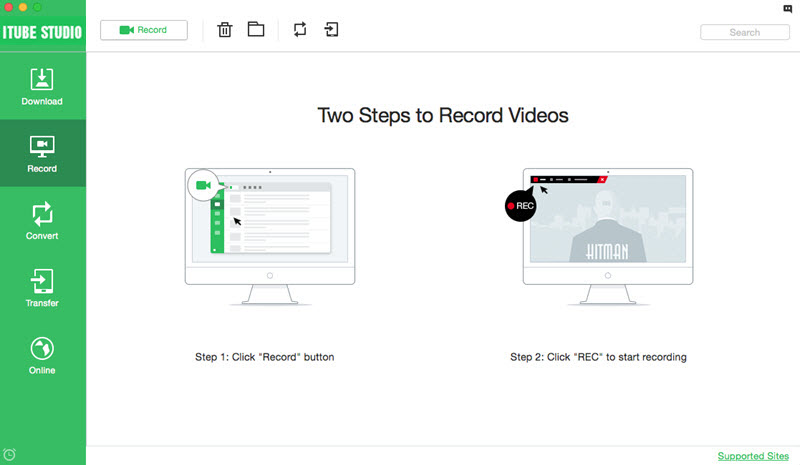
Step 2. Set the video recording specifications
Select the part of the screen which contains the Hulu video to be downloaded. You also have the option to select the whole screen in case you have expanded the Hulu player to fill the whole screen. Set the recording duration by clicking on the Stop at button to set the time the recording should stop.
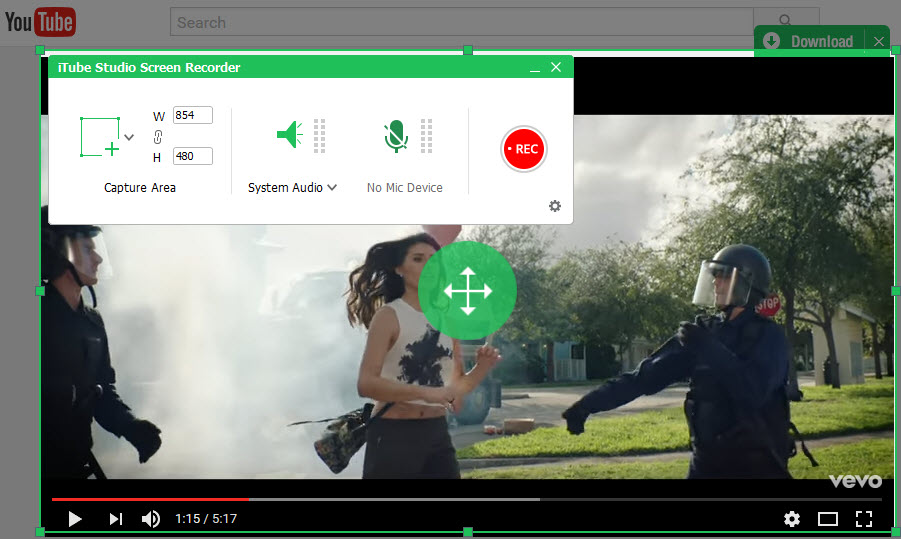
Step 3. Start downloading Hulu video
After confirming the settings, go to Hulu site to open the Hulu videos with your Firefox browser. And click on the “REC” button to start the video recording.





