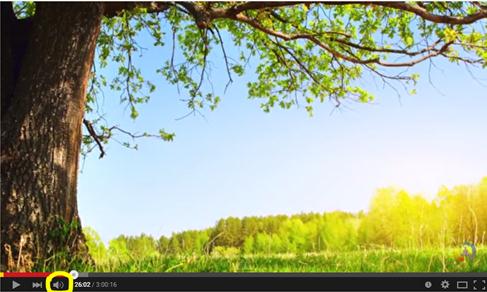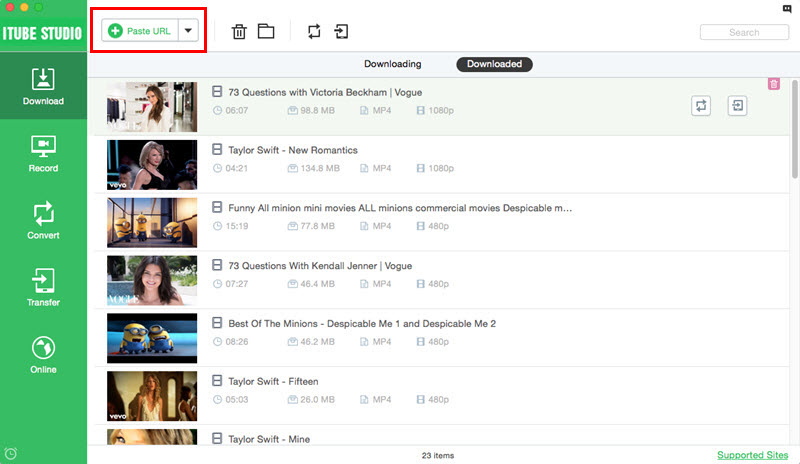"When I play YouTube videos, the YouTube not working in Black screen. What can I do?" YouTube users might often encounter that YouTube screen displays a black and blank screen. YouTube not working in black screen problem might be caused by as many as the number of techniques that go in the making of these techno-devices and the management of apps. The technicalities involved are baffling. Luckily, here we pick up top 5 solutions to the problems of a black Screen on YouTube.
iTube Studio - Free YouTube Downloader
The Ultimate Tips to Fix YouTube Not Working in Black Screen
iTube Studio for Mac (or iTube Studio for Windows) is a 100% free and safe solution for downloading any YouTube video to your computer. It is a program that allows you to download ALL high-quality videos from YouTube, at lightning speed and instantly save them locally on your PC. You can use it to download all videos in a channel, playlist or category. It automatically detects the YouTube videos when you open them in different browsers such as Google Chrome, Safari, and Firefox.
Why Choose This Free YouTube Downloader:
- You can free download YouTube videos and YouTube playlist in 1 click.
- It allows you to download videos from 10, 000+ sites.
- It allows you to download multiple videos in a batch.
- It provides you with smart settings such as Shut Down, Exit Program and Sleep.
- You can also convert videos to video/audio formats and to devices.

Fix YouTube Not Working in Black Screen Problem
Problem 1: YouTube Page turns black while loading
The very first common complaint with YouTube videos is the screen turning black during the loading process. The page loads but the video does not stream. People can only observe a blank black screen. Neither any picture nor sound nor movement is observed.
Solution:
This common problem faced by a number of people has come up with a number of solutions too. The more prominent of these solutions have been mentioned below.
- For users who have this problem on their Mac device and if they are using the Firefox browser then, logging out of YouTube can rid them of their trouble.
- In many cases slow connections cause black screen. Hence, the users should get their internet connection checked.
- The given steps can also be tried for satisfactory results. Go to Tools; access Quick preferences; edit Site Preferences; next click Network Tab; go to Browser identification and identify as Firefox.
- Clearing of 'Cookies', 'History' and 'Internet Files' has also been recommended as helping in getting rid of the black screen loading.

Problem 2: Buffer logo accompanies black screen:
YouTube users with Chrome browsers have faced this problem of YouTube page not opening properly. Whenever they try loading the YouTube page, they observe a black screen along with the buffer logo. They wait and wait but the circle continues to move and they are not able to open the actual video.
Solution:
Reviews put the blame on the HTML5 player. Users have recommended an extension of chrome for satisfactory results.
The extension has been reported as Disable YouTube HTML5
Another solution suggested by some users can prove useful. To do this, the user has to uncheck hardware acceleration by going to 'Settings'> Advanced Settings and Systems and selecting 'Use Hardware acceleration when available'.
This process has enabled many users to view their Videos in the best possible way.
Problem 3: YouTube with Firefox Browser displays Black Screen
Users with Firefox browsers have complained of having a black screen while trying to stream videos on YouTube. For some others, the problem is almost the same with a slight variance. For them, the first video is available smoothly butrunning the second one offers a black screen.
Solution:
This problem has been suggested as being related to some kind of internet bug; whether a Firefox bug or a YouTube Bug. The suggested solution is to do as follows:
- All cookies should be deleted from YouTube cookies by opening the Firefox Tools, going to options, going to Privacy, selecting Custom Settings from the drop down box, and deleting YouTube cookies.
- Firefox hardware acceleration should be disabled by going to Options> Advanced>selecting the 'Use hardware acceleration when available' checkbox> Restarting the browser.
The above method helps users to watch their favourite videos even with a Firefox browser.
Problem 4: Screen remains black even after deleting cookies
The problem of black screen goes beyond control for many users. Deleting cookies does not helpand the problem returns. Just after viewing a few videos, they again have the same black screen. They feel very disappointed as they seem to be completely cut off from their favourite YouTube site. They are permitted to run a few videos if the YouTube cookies are blocked but the screen turns black very soon. This seems frustrating and annoying.
Solution:
Users have commented that such problems often follow the installation of the new versions of Firefox browser. They have commented that it happens because a 'No Script' update, that is urgently required after installation, is found missing. Absence of this update blocks videos and the screen remains black. Hence, all those who are facing this prominent trouble need to install the 'No Script' update by the following steps.
- Open 'Tools'
- Access 'Add-Ons'
- Enter Extensions
- Search and get the Update that is missing
Problem 5: Audios play but videos display black screen
This kind of problem has been reported by the users of the newest versions of chrome. People get to view a black screen when they attempt loading a video on the YouTube page. What is more surprising is the fact that the audio plays excellently well. People can hear music and dialogues but can see nothing. Some people with the Firefox browser have also reported this kind of problem.
Solution:
This kind of problem has been suggested as being caused by network problems. Either there is some problem in connectivity or the network may be confused by running of more than one browser. This might be preventing the view of the videos and causing the black screen. The problem can also be due to the Flash player. Hence, it would be useful to Re-install the flash player and use a single browser instead of two or more. Users can also go for an external video adapter.