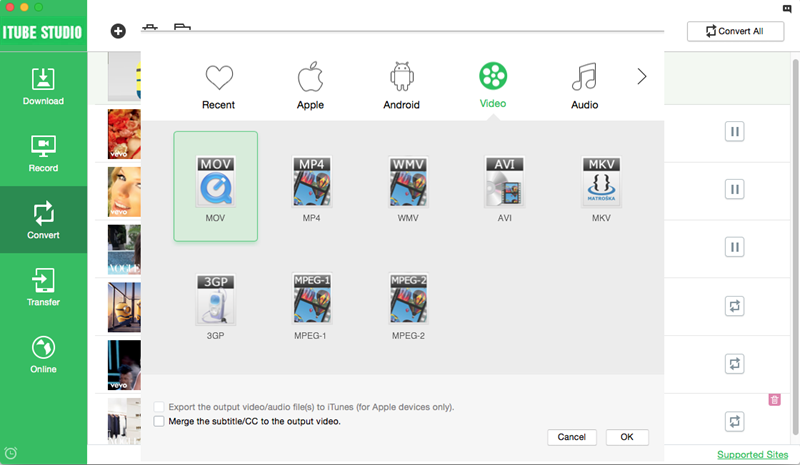"What is the best MP4 converter that can help me to convert YouTube link to MP4 for playback offline?"
"Is it possible for me to directly convert a video URL to MP4 format?"
If you find a YouTube video URL and want to download the video to MP4 with just the URL, here is the right place for you. This article will share tips on how to convert URL to MP4 with ease.
How to Download and Convert URL to MP4 on Mac and Windows
iTube Studio - URL to MP4 Converter
Easily Download and Convert URL to MP4 on Mac:
You might get some online URL to MP4 converter that can process the conversion sometimes, but not always. And the online or free solution will limit your download amount and even cut the video quality. If you want a more stable URL to MP4 converter, I humbly recommend iTube Studio for Mac and Windows.
- iTube Studio automatically captures and detects URL of 10,000+ video sharing sites like YouTube.
- It provides you with a "Download" button right in your browser so you can download video in one click.
- You can download URL to MP4 video. You also can download multiple MP4 videos at a time in high quality.
- It supports to download videos to MP3 directly and convert videos to any format you want .
- You can convert the video to any formats and transfer the video to your devices directly.
How to Download and Convert Video from URL to MP4 on Mac (OS X 10.12 macOS sierra and EL Capintan)
Step 1. Open URL to MP4 Converter
iTube Studio can detect the video URL you copy and paste to the program. This makes it easier to download any supported video from URL. When open this URL to MP4 Converter, you can download the video with 2 methods.
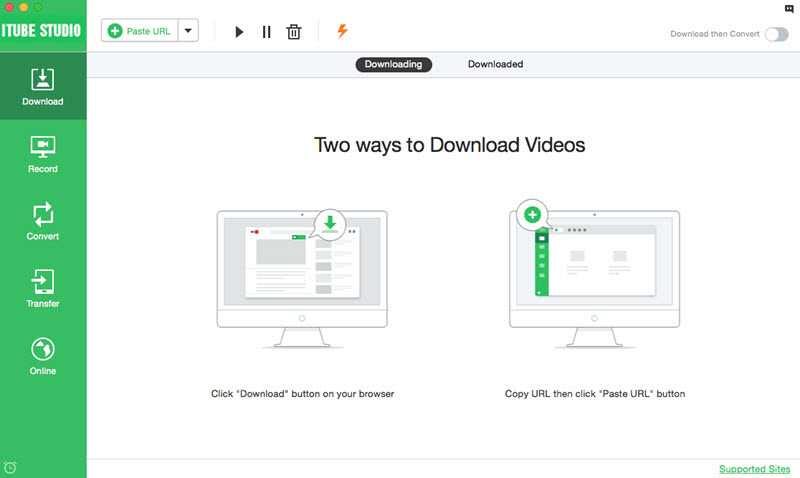
Step 2. One Click to Download Video from URL
Method 1. Download Video by Copying and Pasting URL.
You can simply copy the video URL and click the "Paste URL" button to download video from URL. Or you can drag and drop the URL icon to the program interface to start downloading video.
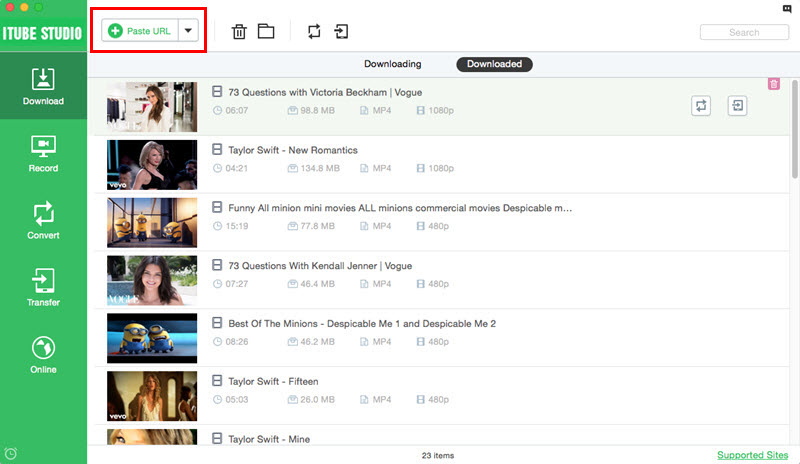
Method 2. URL to MP4 Download by "Download" Button
When you open a video page by clicking a URL link and a "Download" button appears at the top left corner of the video, click it to start analyzing the video URL and capture video to your Mac computer soon.

Step 3. Convert URL to MP4 for iPad, iPhone and Android
Next, you can convert the downloaded video to any regular format like MP4, MOV, AVI, MP3, etc. so you can play virtually anywhere. To do so, first add the downloaded videos from the "Download" menu to the "Convert" menu.
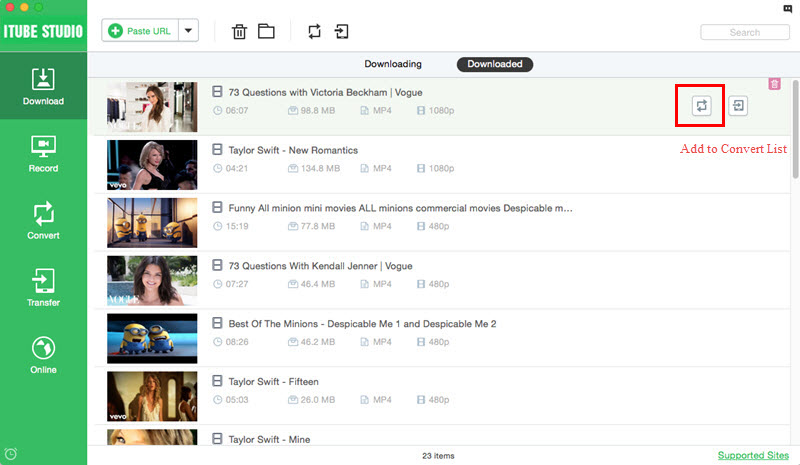
And open the "Convert" menu and click the "Convert" button on the right of each video. In the pop-up window, choose MP4 format from video section. If an Apple Device is chosen, and the option "Export to iTunes" has also been chosen, the converted video will be added to iTunes library automatically. It's thus convenient to sync your video to your Apple device with iTunes.
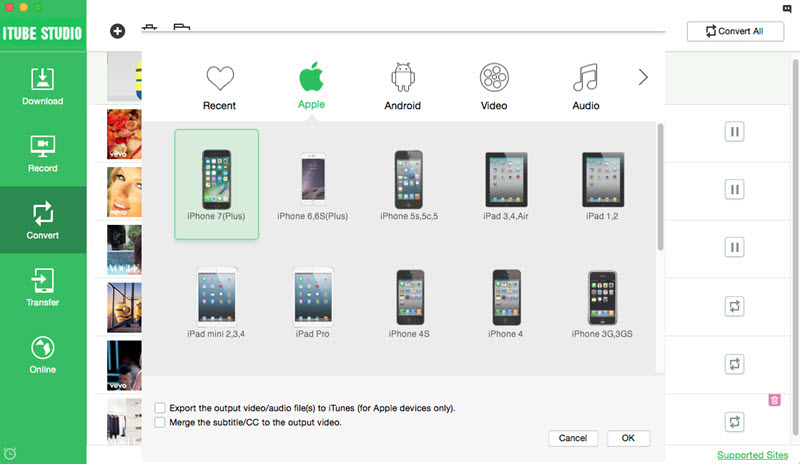
Tips: URL to MP4 Converter provides a unique "Download then Convert" feature. It enables you to set MP4 as the target format while click the Download button in your web browser. It's the really one click solution to download URL to MP4 format. Just click the Download then Convert button on top to make settings before you download video from URL.

Video Tutorial on How to Download and Convert Video from URL to MP4 on Mac
How to Convert Downloaded Video to MP4
iTube Studio can also help you convert desktop video to MP4 after downloading it from online websites, such as YouTube, Hulu, Facebook and Vimeo, etc. Aside from MP4, it supports to convert online video to various formats, including MOV, WMV, AVI, M4V, MPEG-2, DivX, MKV, DV, and so on.
Step 1. In the "Convert" tab, click the "+" icon to select your local videos and import them to the program.

Step 2. And click the "Convert" button to select your desired format to start the conversion.