How to Convert Videos to Other Formats
You probably want to transfer the downloaded videos to your portable devices, such as Apple devices, mobile phones, Android devices, game consoles and more. Though some of these devices are capable of playing the downloaded videos directly, you can convert the video to an optimum format for them, so as to enjoy a smoother playback and longer battery life.
1.Open Conversion Window
Click the "Convert" tab on the right of the program main interface. You will see there are 2 ways to convert the videos. iTube Studio allows you to convert desktop videos and the downloaded and recorded videos.

2.Add Videos for Conversion
Import local videos. You can click the “+” button on the top left corner of the program interface to import desktop videos for converting.

Add downloaded videos. You can directly convert the downloaded and recorded videos to other formats.
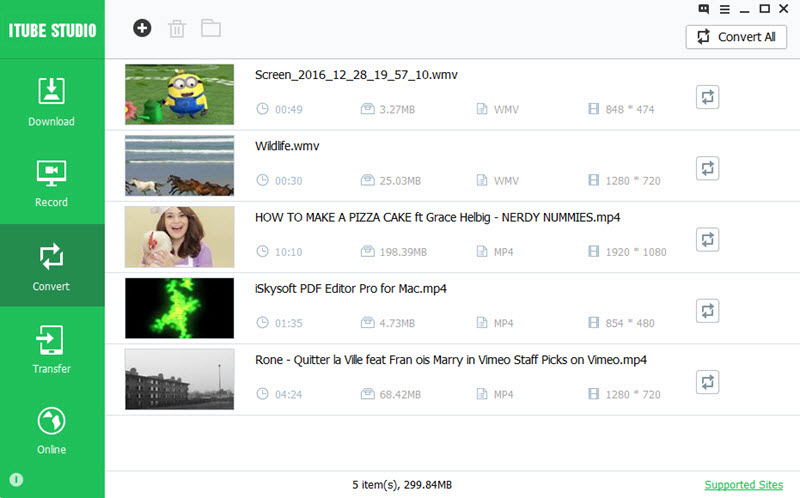
3.Select Output Format
1) Convert videos to video formats
In the pop-up dialog, you can select video format as the output format from the “Video” tab. You can convert videos to MP4, MOV, WMV, AVI, and more.
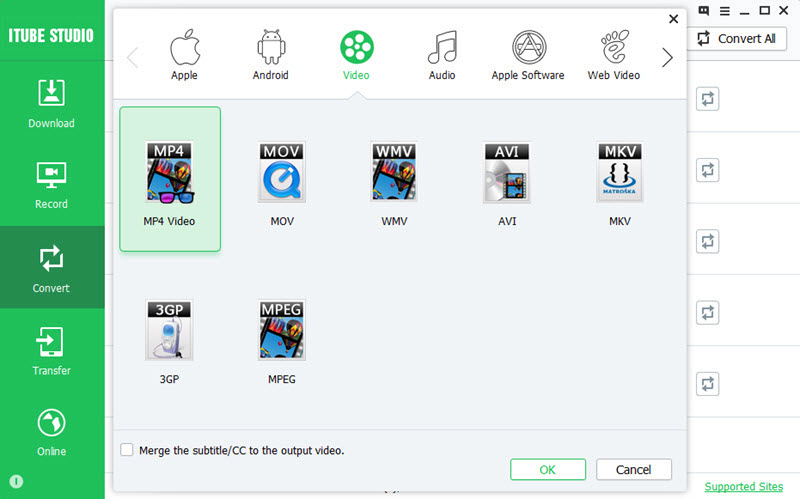
2) Convert video to audio format
You can also convert the video to audio format. Click on the “Audio” tab and select MP3, M4A, WAV, or MKA as the output format.
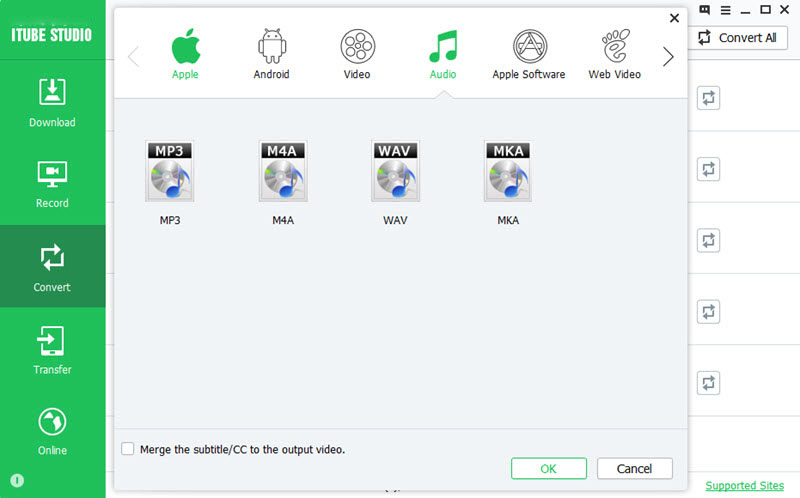
3) Convert videos to device
You can also directly convert videos to devices including Apple, Samsung, Game, Sony, Motorola, and more. Just click the "Apple", “Android” or “Game Devices” tab to choose your target device as the output format.

4) Convert videos to Apple software
iTube Studio helps you to convert videos to iDVD and Final Cut Pro supported format for editing directly. Just click the “Apple Software” tab and select the editing software you want.

5) Convert videos to Web video
If you want to upload videos to YouTube, Facebook or other sites, you can convert the video format to the site supported format. Just go to the “Web Video” tab and select the site you want as the output format.

4.Start to Convert the Videos
After choosing the output format, click "OK" to start the conversion. And you will get the video in new format after the conversion.

When the conversion is finished, you can view the video with the new format in the list.

Download than convert: You can preset the output format before downloading videos with the "Download then Convert" feature. And then you will have the video downloaded in your presetting format.








