Download the Whole YouTube Playlist and Channel
Now iTube Studio for Mac supports downloading all videos from a YouTube channel, playlist, user page, category, as well as download Lynda playlist in one click. You will have 2 ways to download YouTube playlist, channel, category and Lynda playlist on Mac.
1.Download YouTube Playlist with Download Extension
Step 1. Open YouTube Playlist or YouTube Channel
When you open a YouTube channel, playlist, user page or category with your browser, you will see the “Download” button. You can click the button and select the "Playlist" option.

Step 2. Download the Entire YouTube Playlist
When you click the "Playlist" option, you will open a window in which you can choose the videos you want to download. You can also choose the video quality in the window. When click “Download”, the selected videos will be downloaded simultaneously (the playlist videos amount depending on your settings in Preferences.)

2.Download YouTube Playlist with URL
Step 1. Copy and Paste YouTube Playlist or YouTube Channel URL
You can copy a YouTube playlist URL from the address bar in your browser, or copy the URL from other sites. And then go the the "Download" tab to click the "Paste URL" button. And click the "Download playlist" button.
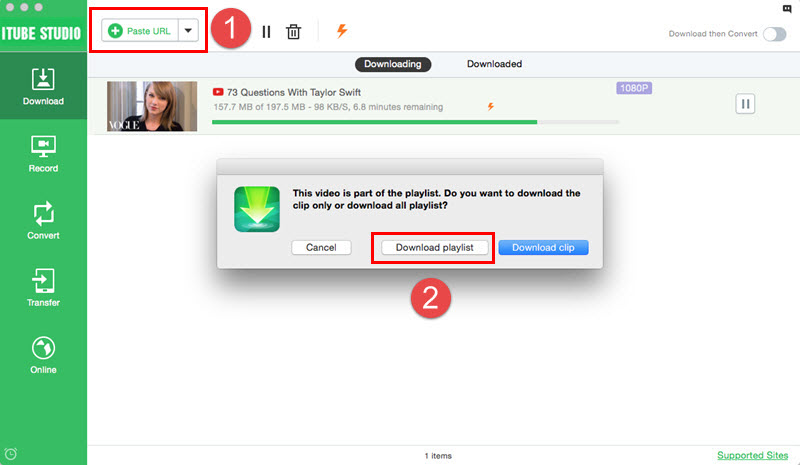
Step 2. Download YouTube Playlist or YouTube Channel
You will get a pop-up window for choosing the videos from YouTube playlist. Now select the videos you want and set the video resolution. And then click "Download" to start downloading YouTube playlist.









